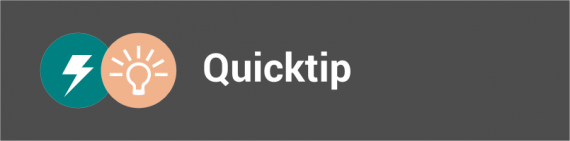MindManager has a built-in spellchecker to help you find misspellings when you are typing text into topics and notes. Words that the spellchecker can’t find or double words are shown by a red underline. But sometimes a word is spelled correct or it is a specialist term. Then the red waves are annoying when you are presenting your map. If don’t want to add the words or terms to your dictionary you can stop the spellchecker and remove the red waves this way.
Stop spellchecking only for the current map
Press [F7] and clear the option “Check spelling as you type in this document”. Save with change with OK
Stop spellchecking for all maps
Go to File, Options and select Spelling in the options list. Clear the option “Check spelling as you type”. Save the change with OK.